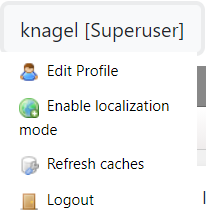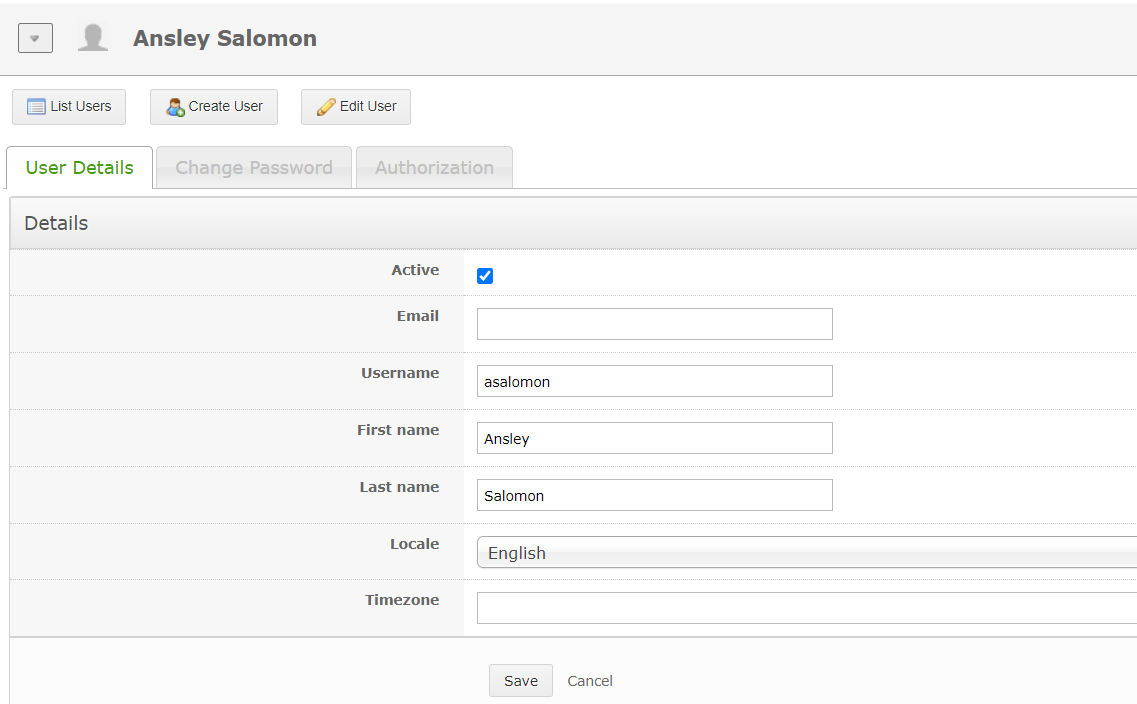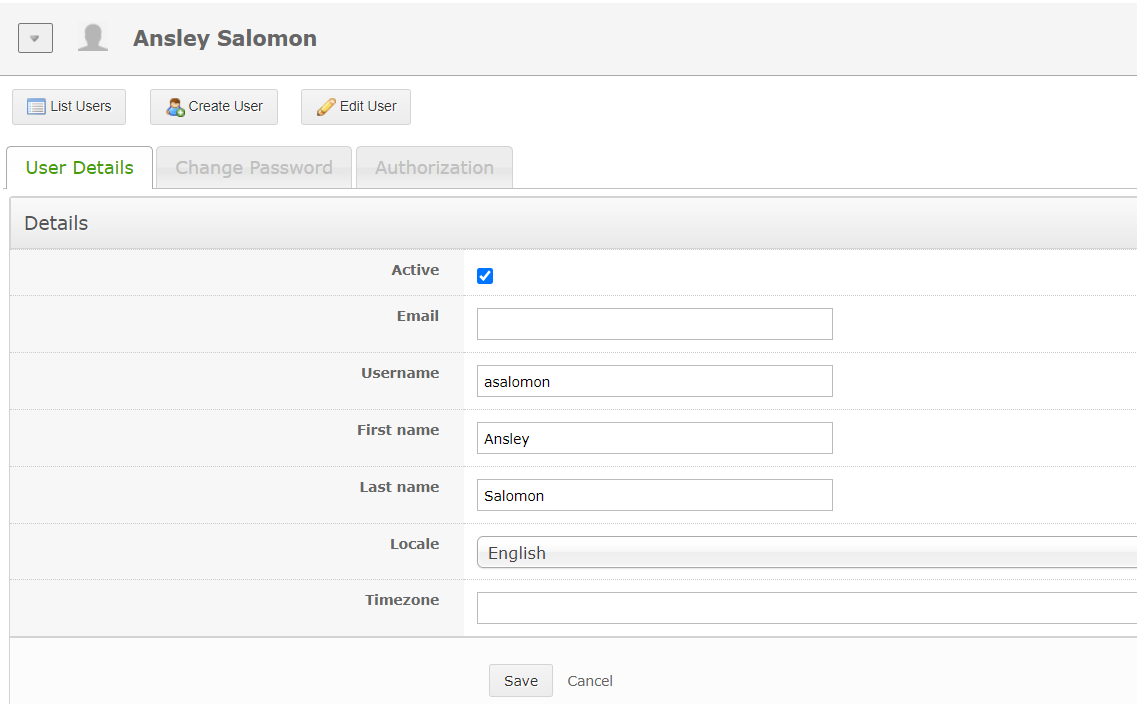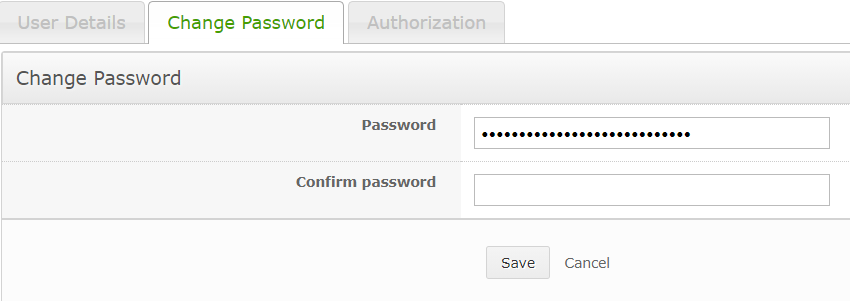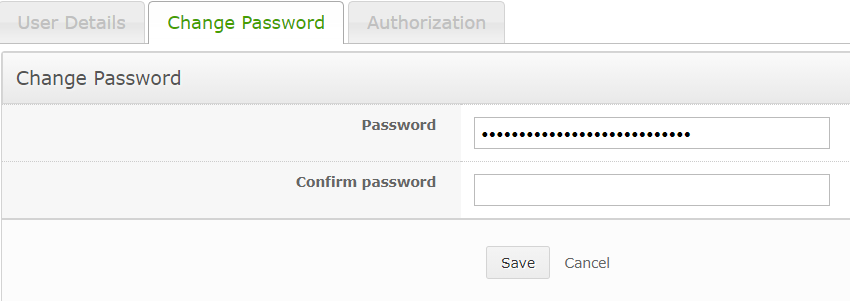Introduction
Introduction
Every user in OpenBoxes has a permission level that controls what they can see and do in the system. These permissions can be set for the whole system, or for a specific location. The main permission levels are:
No access - Can log in but can’t see or do anything. If you have no access to the whole system that is probably an error - email your administrator. But you can also have no access to a specific location, which means you would not see that location in the system but would still have access to other locations
Browser - can view all pages and reports in OpenBoxes, but cannot edit anything. This is good for stakeholders who want to see data, but aren't actually working in the supply chain
Manager - can do everything a browser can do, plus can create shipments, orders, and other transactions
Admin - can do everything a manager can do, plus can rollback shipments, do data imports, and create locations, products, users, stock lists, and people
Superuser - can do everything a manager can do, plus can rollback receipts, impersonate other users, and do mass data changes. Usually only 1-2 superusers per organization.
Additional permissions can be added to the base permissions above:
Financial user - can see pricing data in the system. If you do not have this permission, all pricing data will be blurred out or show as zero
Approver - can approve and place a PO; can edit or rollback a PO after it is placed.
| Info |
|---|
This manual assumes that the user has manager and financial user permissions. Browsers will be able to follow the instructions for viewing data and for running reports, but will be prevented from doing the tasks under the create and edit sections. Non-financial users will see blurred data or zeroes where the example in the manual shows data. Tasks that must be done by an administrator or superuser are separated out into their own sections of the manual. |
👁 View my User Profile
In the upper right hand corner, you can see your username with your permission level next to it in brackets. If you need to change your user permissions, contact your administrator.
If you click on your username, you will get a dropdown menu where you can edit your user profile or logout.
To edit your username or password, click “edit profile”
On the edit profile page, you can update your email, username, and profile name. You can also change your “locale” (your default language setting). Most pages in OpenBoxes can be viewed in French as well as in English if that is your preference. Don’t uncheck the active box! That will deactivate your username and prevent you from logging in.
To change you password, click on the password tab. Enter you new password, then enter it again to confirm.
After any change, make sure you press save to register your changes.